
Berikut adalah cara melakukan setting SMTP External pada WHM/cPanel
Step 1.
Login ke WHM sebagai root / Administrator. Kemudian ke menu Home >> Service Configuration >> Exim Configuration Manager.
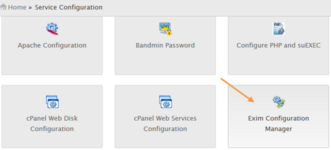
Step 2.
Klik pada Advanced Editor.
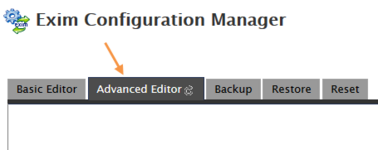
Step 3.
Pada Section: AUTH tambahkan kode berikut:
Step 4.
Pada Section: ROUTERSTART tambahkan kode berikut:
Step 5.
Pada Section: TRANSPORTSTART tambahkan kode berikut:
Step 6.
Klik Save dan tunggu Restart Exim
Enjoy.
Step 1.
Login ke WHM sebagai root / Administrator. Kemudian ke menu Home >> Service Configuration >> Exim Configuration Manager.
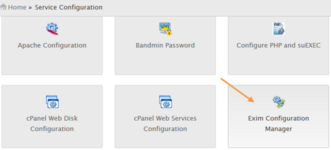
Step 2.
Klik pada Advanced Editor.
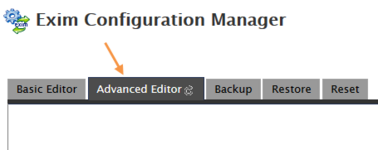
Step 3.
Pada Section: AUTH tambahkan kode berikut:
Code:
excrelay_login:
driver = plaintext
public_name = LOGIN
client_send = : USERNAME : PASSWORDStep 4.
Pada Section: ROUTERSTART tambahkan kode berikut:
Code:
send_via_excrelay:
driver = manualroute
domains = ! +local_domains
transport = excrelay_smtp
route_list = * smtp.mikyhost.com
host_find_failed = defer
no_moreStep 5.
Pada Section: TRANSPORTSTART tambahkan kode berikut:
Code:
excrelay_smtp:
driver = smtp
port = 587
hosts = smtp.mikyhost.com
hosts_require_auth = smtp.mikyhost.comStep 6.
Klik Save dan tunggu Restart Exim
Enjoy.

